How to Configure KPIs for Monitoring Innovation Portfolios
Key performance indicators (KPIs) are essential to tracking how well your innovation projects and initiatives are doing and to help guide decision making based on data.
Note: You must have the Application Admin user role to access element configuration. Element configuration may be part of a different subscription package. Contact us at account_manager@itonics-innovation.com for more information.
ITONICS template element types such as Projects or Opportunities come with preconfigured rating criteria that help you evaluate the elements in a basic way. If you want to dive deeper, you can use Element Configuration to individually define what you want to capture for your elements.
You have two possibilities to model KPIs using element configuration:
- Create regular ratings or numerical ratings to represent the values a KPI can take. Choose regular ratings if you are looking for a more qualitative evaluation, e.g., whether the adoption of a product is Low, Medium, or High. Numerical ratings would allow you to evaluate a project's success, e.g., on a scale from 1 to 10, or as a percentage.
- Create Number-type properties to capture the value of KPIs. This allows you to enter precise numerical amounts and specify a unit for the number, e.g., Resource Effort in Weeks or Cost in €. Use Number-type properties for bigger numbers and if you need high precision.
Once you have decided what you want to track and how you want to track it, click on the workspace name in the top left corner and select Workspace settings, once there, navigate to the Element Configuration [1] tab and go to the element type that you want to add a KPI to [2], once there, configure a new property that best suits your needs.
Learn more about structuring, editing and creating your own custom element types here.
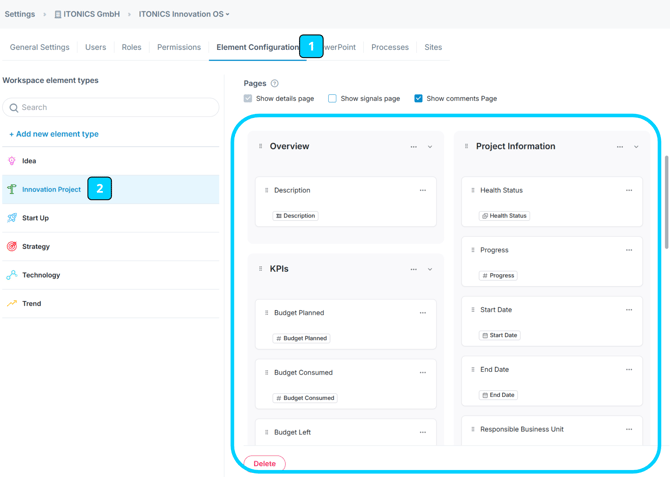
Related articles: Element Configuration, Property Types and Their Uses