7️⃣ Convert and Switch Content Types
Easily switch the element and content type to correct wrong assignments or progress the innovation funnel from idea to project.
When you want to switch the element type of any content or create new content with a different content type but keep some information, navigate to the respective content card. Find the three dots below the title [1]. Click on the three dots and select Convert Element [2].
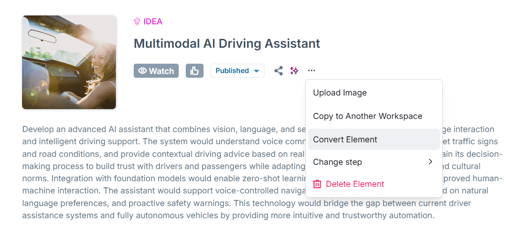
A modal will open which requires further details:
- Convert Element to
Choose the target element type for conversion, e.g., "Innovation Project." - Archive Original Element (Recommended)
Select this option if you'd like to archive the original element after conversion. - Copy Comments and Relations
All comments and relationships will be transferred to the new target element. - Click on Convert Element to start the conversion process, this may take a few seconds
A success message with a link to the converted element will appear at the bottom left.
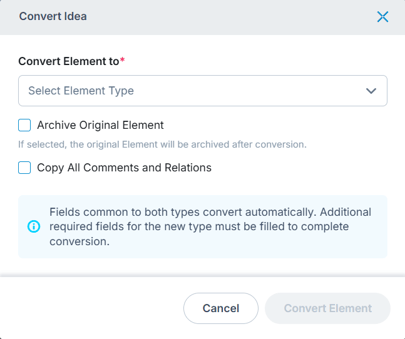
To perform the convert action, users need to have view rights on the source element type and create and edit permission on the target element type.
Note
- Only content from the same properties will be converted, i.e., to include content from element type A on element type B, both need to share the same property A.
- Required fields for the target element type must be filled out to complete the conversion.
- Users need to have edit permission on the source element type if they want to archive the original element.